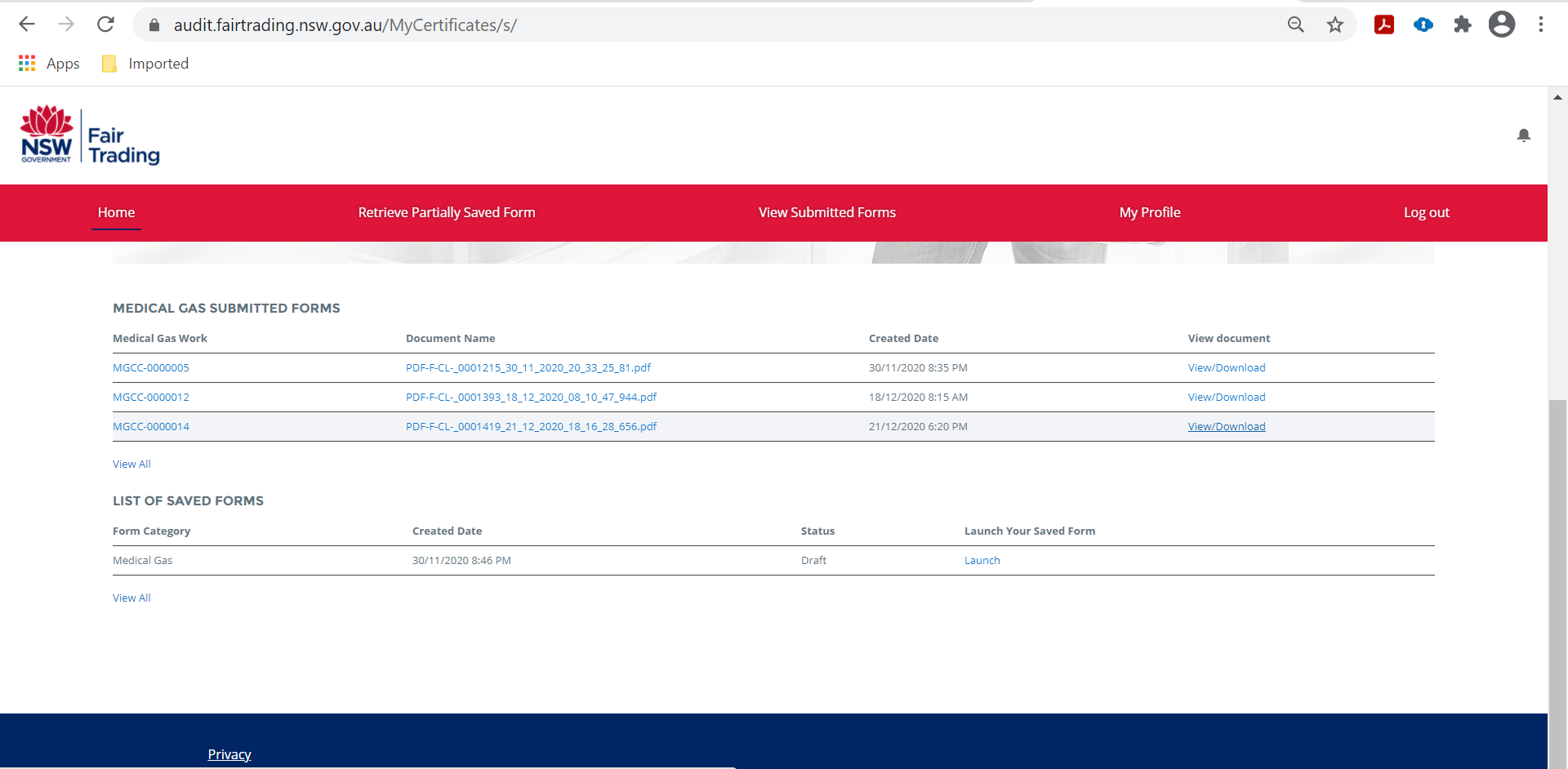1. Overview
1.1 Introduction
On 1 November 2020, the Gas Legislation Amendment (Medical Gas Systems) Bill 2020 came into force in New South Wales.
The medical gas MyCertificates community portal has been developed and implemented by NSW Fair Trading to allow an easy way for users to submit certificates of compliance in relation to functions regulated by NSW Fair Trading within this industry.
Only persons who are licensed medical gas fitters or technicians should enter information into the MyCertificates system.
1.2 Scope
This user guide relates to the submission of compliance certificates related to medical gas installations. For instructions on submission of other gas related compliance certificates see the MyInspections user guide (Gas edition) located on the NSW Fair Trading website.
The MyCertificates portal is used for submission of Certificates of Compliance where Fair Trading is the regulator for Medical Gas installation within New South Wales.
1.3 Register for MyCertificates
You can register for MyCertificates online.
Complete all fields on the registration screen.
Note: You need to provide your individual licence number, not a company licence.
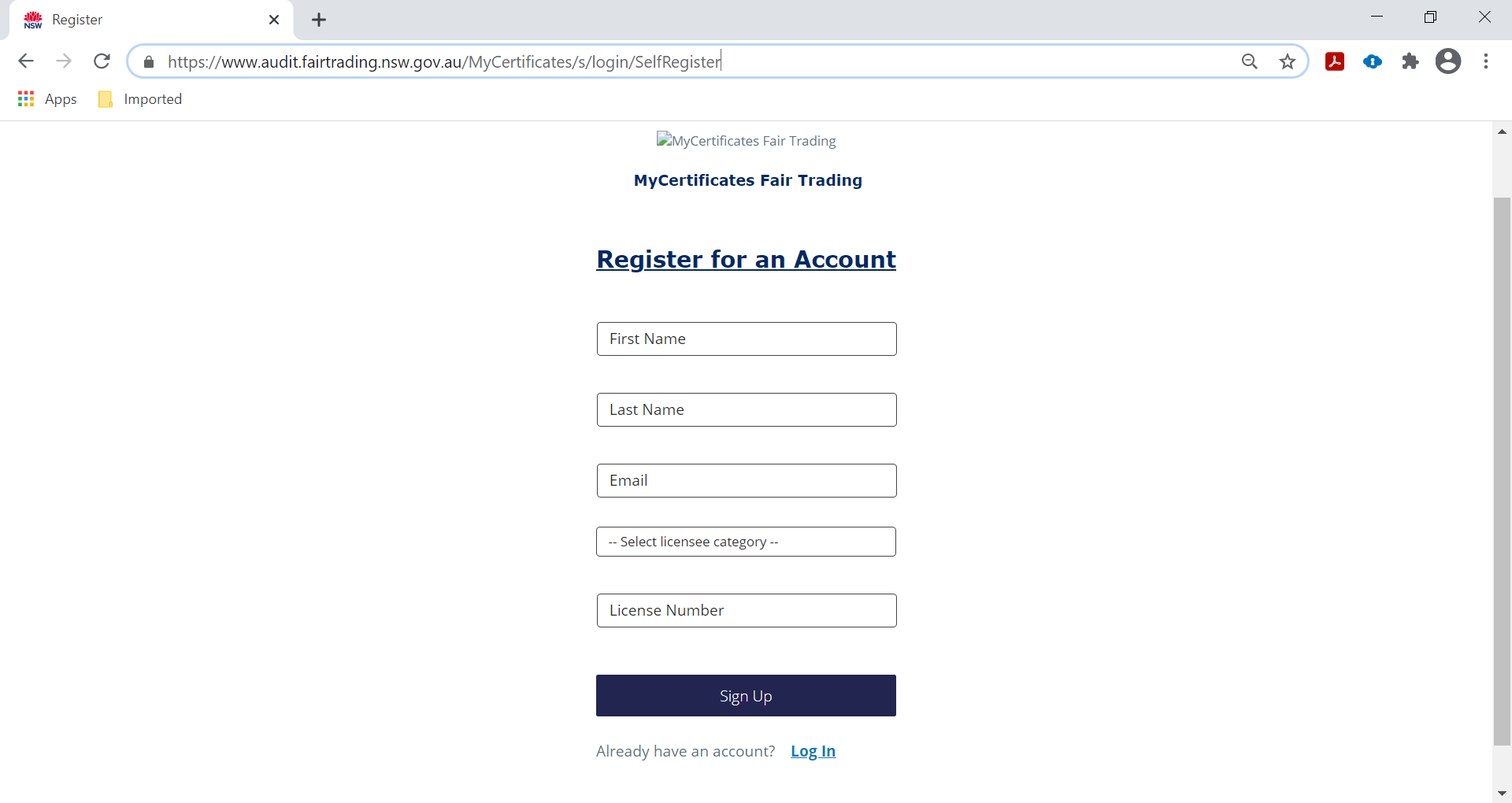
Once registration is complete you will receive an email to finalise registration.
Follow the link in the welcome email and set a password.
1.4 Login for MyCertificates
After your initial registration, you will be able to access MyCertificates directly. Users will be directed to their homepage as per below:
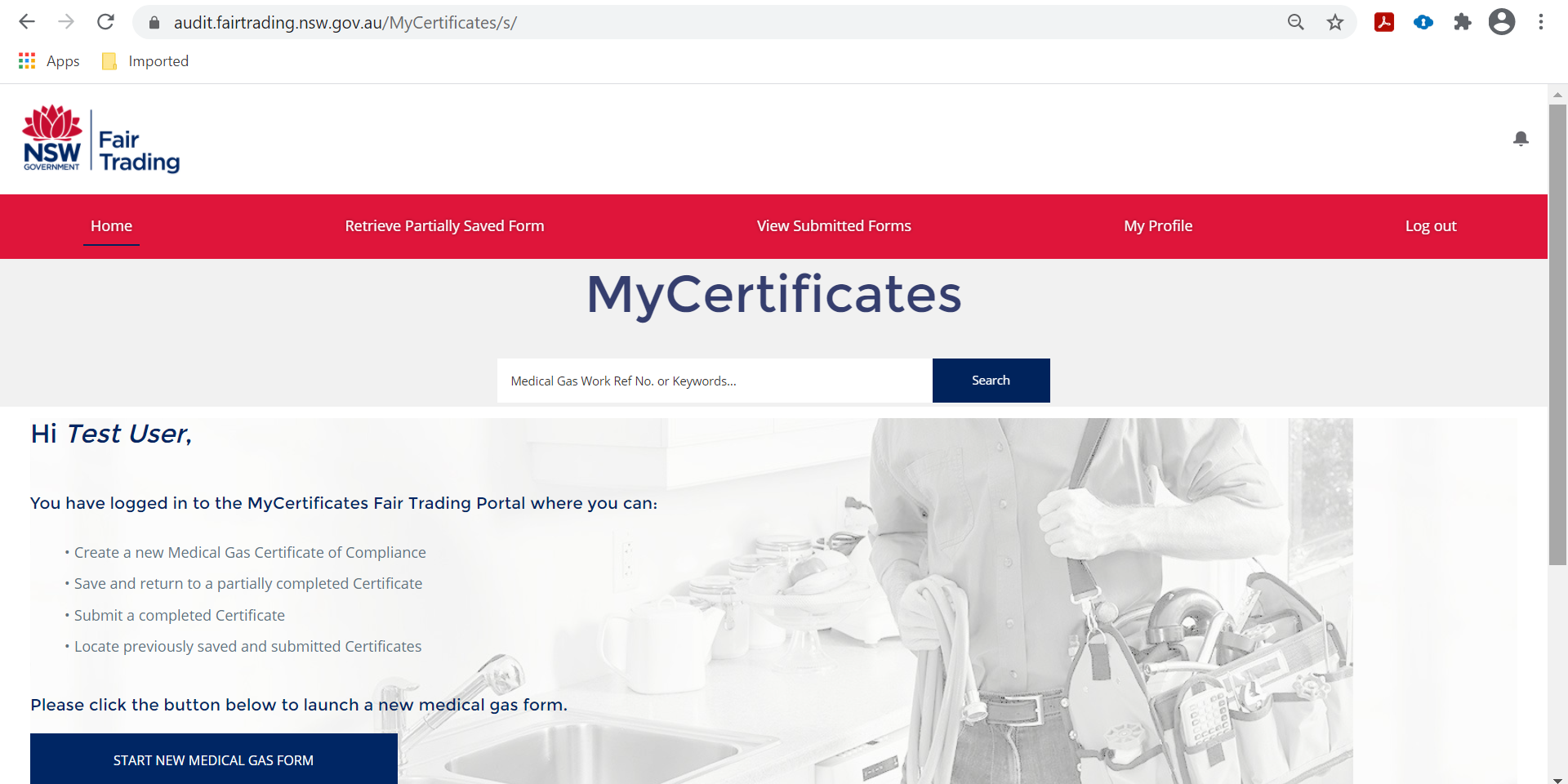
1.5 Homepage/Dashboard
The homepage will allow users to:
- complete and submit a certificate of compliance for medical gas
- view submitted forms
- retrieve partially completed forms
- update their user profile
- logout.
2. Certificate of compliance
2.1 New medical gas certificate of compliance
A compliance certificate is required at the completion of your portion of the works related to medical gas installation.
- For a new submission select the ‘Start new medical gas form’ button on the homepage.
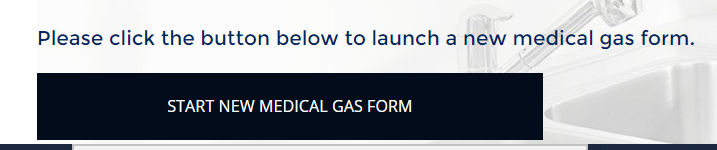
2.2 Retrieve partially saved form
- If you have already started an application and saved it as a draft, you can access the form by either selecting ‘Retrieve partially saved form’ or by selecting ‘Launch’ under the ‘List of saved forms’. Both are located on your homepage.
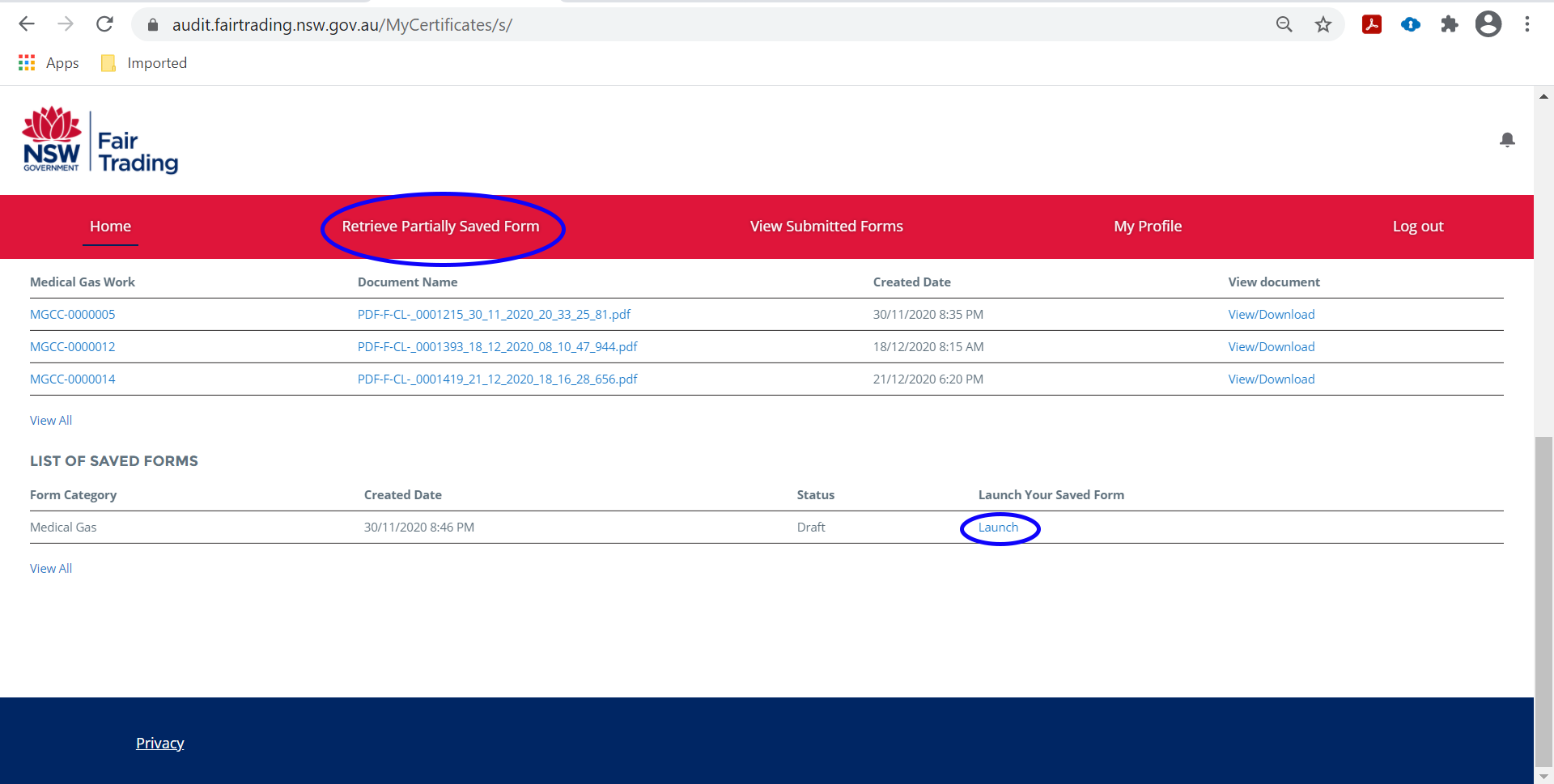
2.3 Complete and submit a certificate of compliance for medical gas
To submit a certificate of compliance for medical gas, you must be licensed for the work stated on the certificate and logged in under your registered details.
- Follow the instructions above to open a new form or retrieve a previously saved form.
- The form will provide you with details related to medical gas works. Some details will auto-populate from your registration details. Complete any other fields as required.
The red asterisk (*) indicates a field is mandatory and is dependent on licence type (medical gas fitter or medical gas technician). Greyed out boxes do not need to be completed.
Note: Medical gas fitters (installers) are only required to indicate works detailed under '3. Description of medical gas work carried out'. Ensure all mandatory fields are completed.
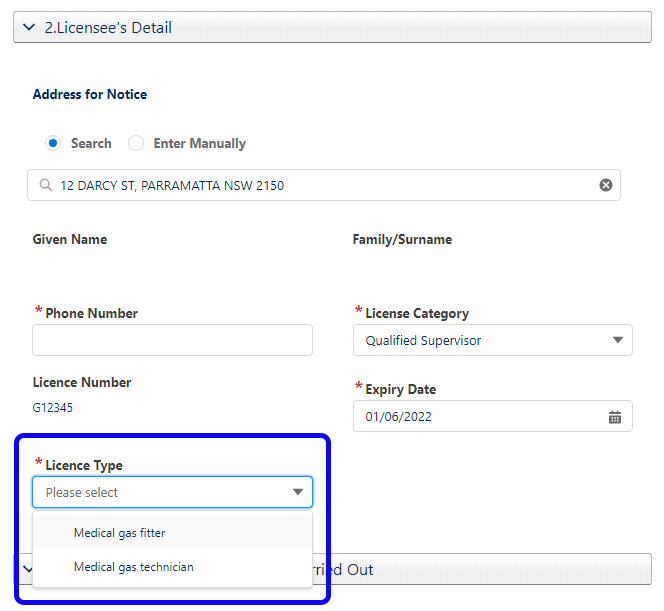
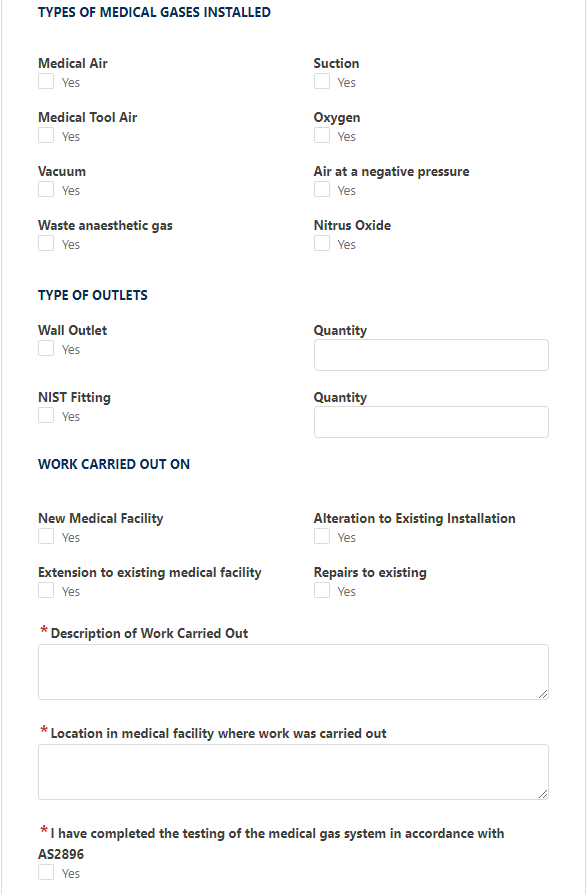
- Testing and commissioning (greyed out) questions are not required.

- Medical gas technicians (testers) are required to indicate works detailed under '3. Description of medical gas work carried out' in the mandatory fields - types of outlets and work carried out on relating to the work tested. Ensure all mandatory fields are completed.
- Types of gases (greyed out) questions are not required in this section.
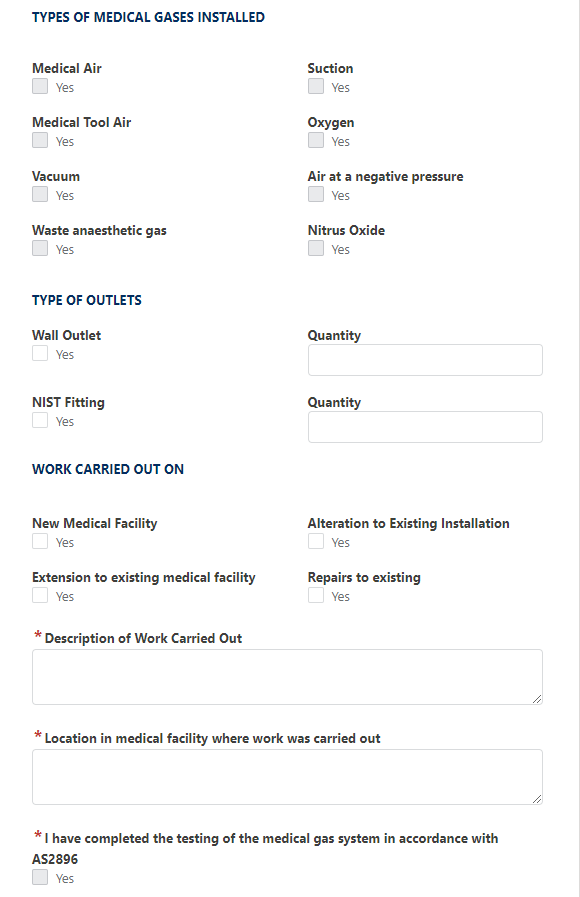
- As the medical gas technician (tester) you must only indicate work you have tested on instruction from the installer under the Testing and commissioning section of the form. Ensure you complete all mandatory fields.
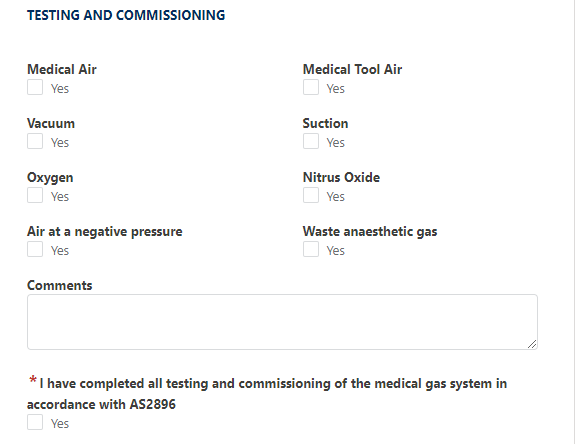
- Both the medical gas fitter (installer) and the medical gas technician (tester) must complete '4. Declaration' and ensure all mandatory fields are completed.
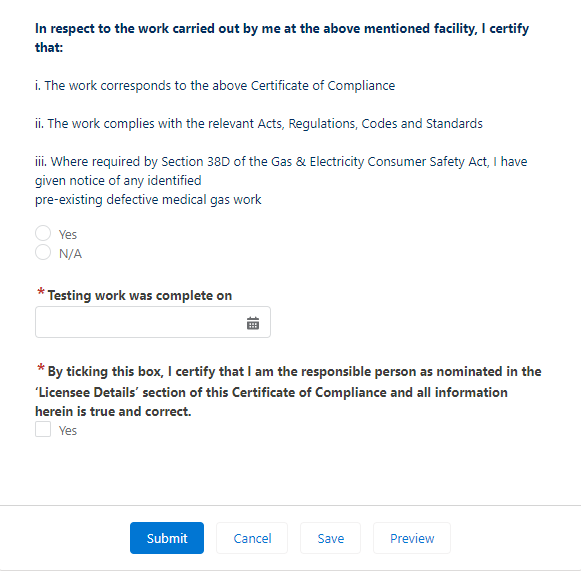
- Once you submit the compliance certificate online, a copy will be sent via email to:
- the licensee who submitted the form
- the customer email address in the 'Medical facility details' section of the form.
A copy of the form will also be available on the licensee’s homepage by selecting either ‘View submitted forms’ or ‘Medical gas submitted forms’ (last 10 submissions only).
A copy of the submitted form will also be retained by NSW Fair Trading.
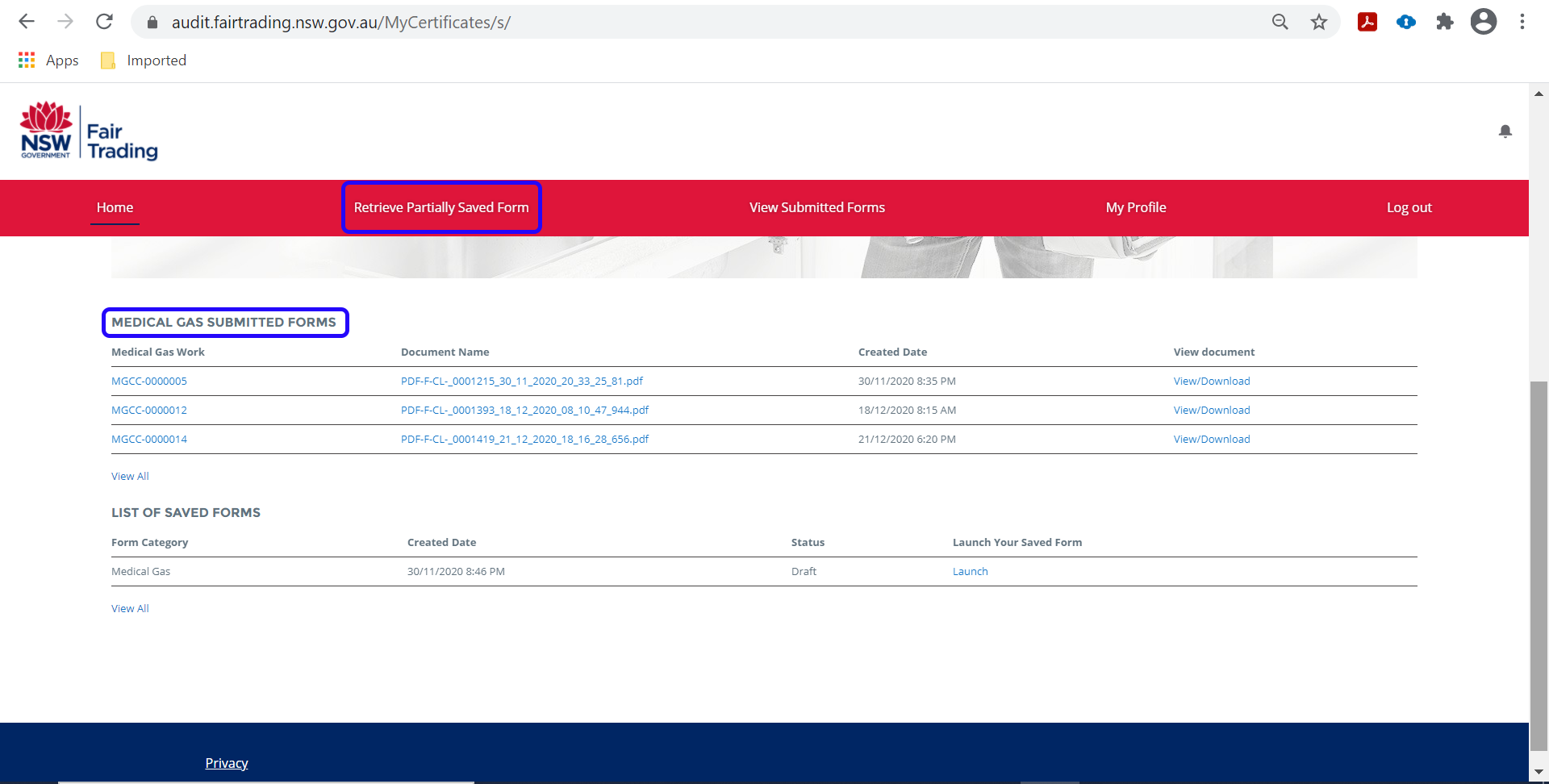
3. User profile
3.1 My profile
Users can update certain information in their profile after login, for example updating your email address, licence category etc.
- On registration, you provided certain details which will pre-populate to the My Profile section. Other details are required for your profile.
- Select ‘My Profile’ from your homepage and ‘Edit’.
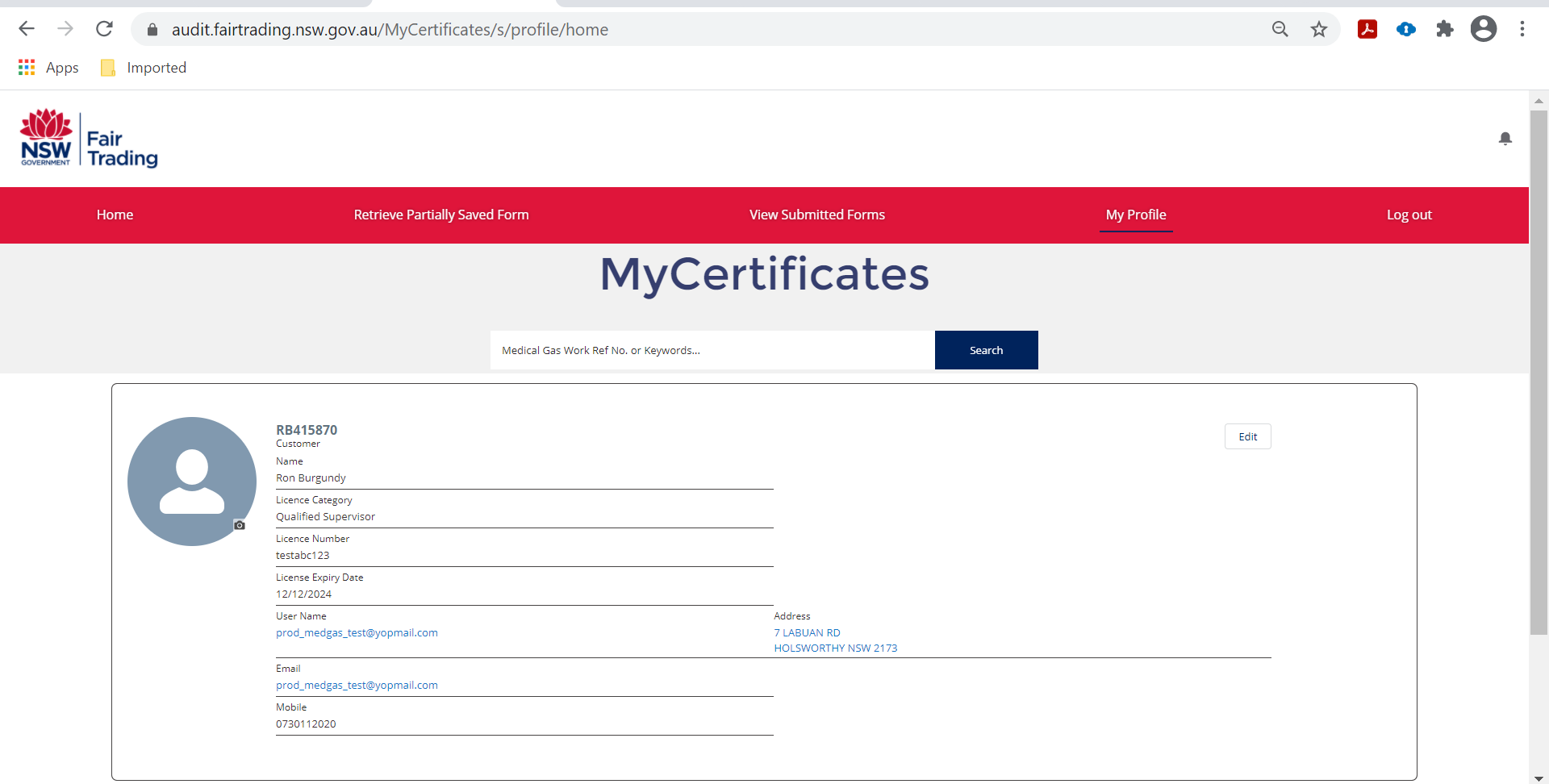
- The details provided in 'My profile' will automatically populate when you are filling in the certificate of compliance form. If you change the details on a form these changes will also update under ‘My profile’.
4. MyCertificates search function
Users are able to search MyCertificates for past applications, drafts and submissions they have made.
- You can enter a search parameter into the search field and select ‘Search’. All results with the parameter entered will display in the 'Search results' screen.
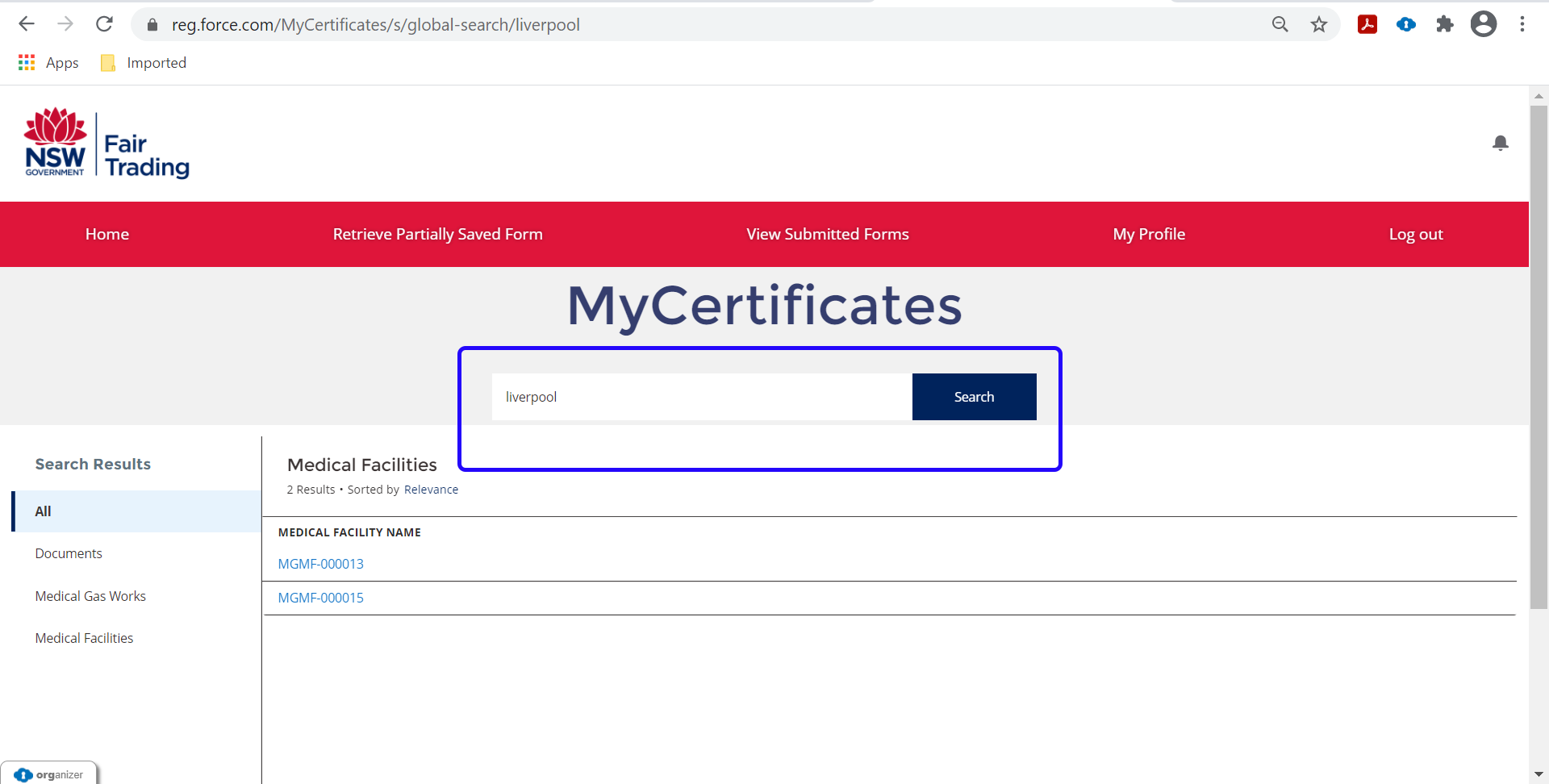
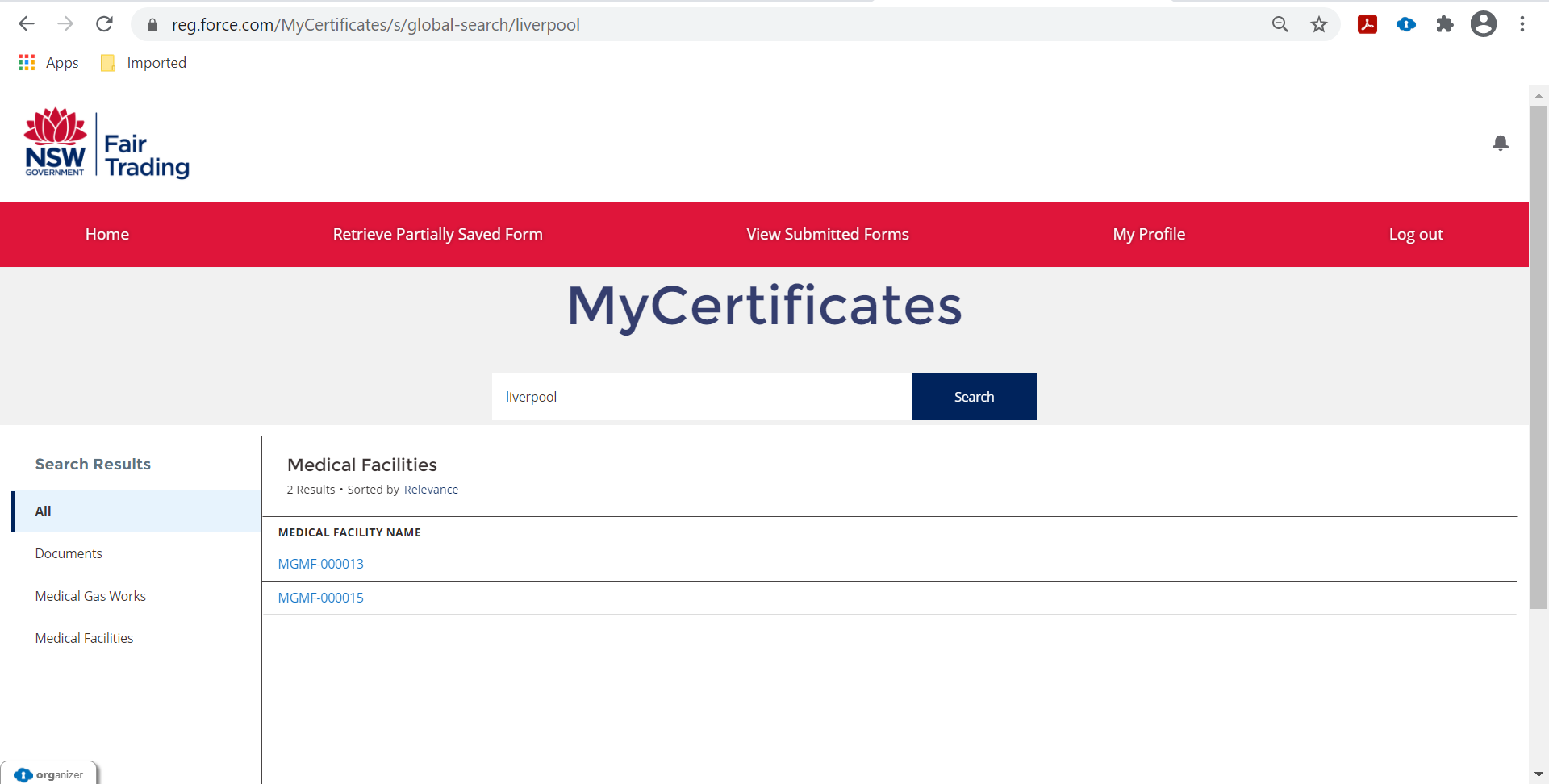
- When you have located the desired application you can select the link and view details and/or the completed certificate of compliance.